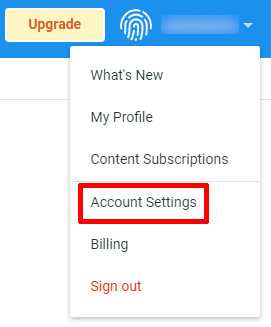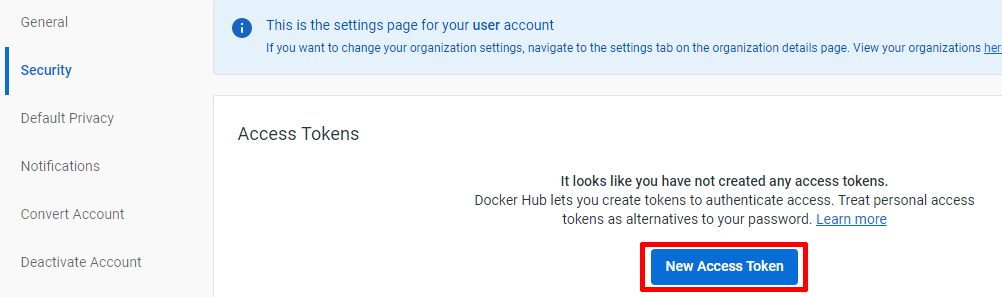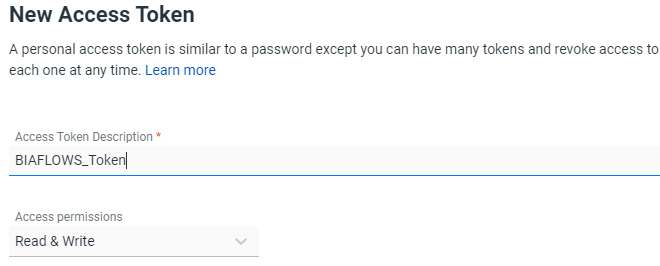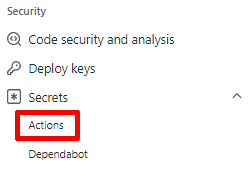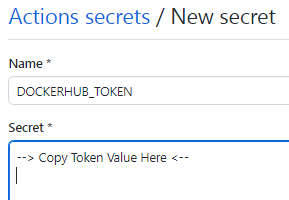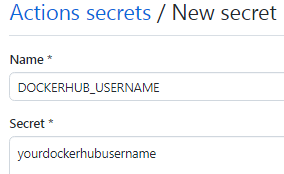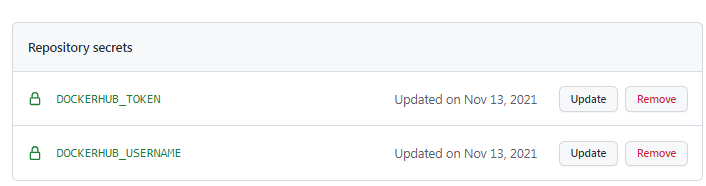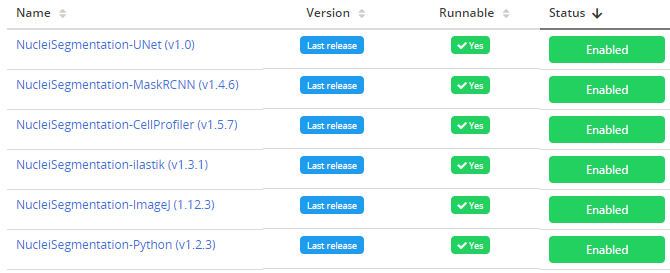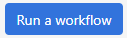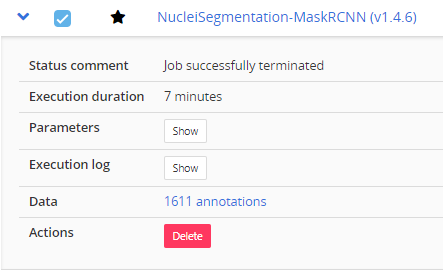2. Add the required files to the workflow repository
It is recommended to reuse existing files from similar workflow repositories.
The following workflow types have already been tested: ImageJ / FIJI macro, ImageJ Python script, ICY protocol, CellProfiler pipeline,
Octave script, ilastik pipeline, Vaa3D plugin, Python 2.X or 3.X script based on
Scikit-learn, Keras, Pytorch and MXNet.
They are all available from:
https://github.com/Neubias-WG5
The necessary files are:
- A descriptor from the Problem Class
you target (e.g. Object Segmentation)
- A DockerFile configuring the BIA platform you target (e.g ImageJ)
- A wrapper script from the Problem Class and the workflow type you target.
- A file holding the workflow code (e.g. an ImageJ macro), unless some code is directly called from the wrapper script.
- A .github/workflows directory containing a docker-image.yml script identical for all the workflows
The flag is_2d specifies if the images from the Problem hold
two spatial dimensions (three spatial dimensions if set to false).
3. Update sections of the Descriptor
Workflow and associated Docker image names
{
"name": "NucleiTracking-ImageJ",
"container-image": {
"image": "neubiaswg5/w_nucleitracking-imagej",
"type": "singularity"
}
- Update name to match GitHub workflow repository name (without prefix)
- Update image to match the name of your workflow GitHub repository (lower case only)
Command line call of the Docker image
"description": "Track nuclei in a time series by doing 3D segmentation.",
"command-line": "python wrapper.py CYTOMINE_HOST CYTOMINE_PUBLIC_KEY CYTOMINE_PRIVATE_KEY CYTOMINE_ID_PROJECT CYTOMINE_ID_SOFTWARE IJ_RADIUS IJ_THRESHOLD IJ_ERODE_RADIUS ",
- Description: Update workflow description
- Command-line: Update parameter list (here last 3 arguments)
Workflow parameter sections
{
"id": "ij_radius",
"value-key": "@ID",
"command-line-flag": "--@id",
"name": "Radius",
"description": "Radius of the Gaussian filter",
"type": "Number",
"default-value": 3,
"optional": true
},
Update / add as many parameter sections as required to match the parameter list from command line call.
- id: should match parameter name in command line call (lower case)
- name: name that will appear in BIAFLOWS user interface (parameter dialog box)
- description: context help in BIAFLOWS user interface (parameter dialog box)
- type: "String" or "Number"
- default-value: the default value in BIAFLOWS user interface (parameter dialog box).
4. Update DockerFile
If applicable, update the line copying the workflow from the GitHub repository to the workflow Docker image, for instance:
ADD NucleiTracking.ijm /fiji/macros/macro.ijm
If necessary, append commands to install additional required libraries/plugins to the execution environment.
5. Update wrapper script
Update workflow command line call in wrapper.py.
command = "/usr/bin/xvfb-run ./ImageJ-linux64 -macro macro.ijm " \
"\"input={}, output={}, ij_radius={}, ij_threshold={}, ij_erode_radius={}\" -batch".format(
in_path, out_path, nj.parameters.ij_radius, nj.parameters.ij_threshold, nj.parameters.ij_erode_radius)
Update/add parameters to match parameters defined in JSON descriptor (Step 2).
6. Adapt your workflow script
If applicable, adapt your workflow script to fulfil workflow requirements and parse parameters
from command line. For instance for an ImageJ macro:
for(i=0; i < parts.length; i++) {
nameAndValue = split(parts[i], "=");
if (indexOf(nameAndValue[0], "input") > -1) inputDir=nameAndValue[1];
if (indexOf(nameAndValue[0], "output") > -1) outputDir=nameAndValue[1];
if (indexOf(nameAndValue[0], "ij_radius") > -1) GaussRad=nameAndValue[1];
if (indexOf(nameAndValue[0], "ij_threshold") > -1) Thr=nameAndValue[1];
if (indexOf(nameAndValue[0], "ij_erode_radius") > -1) ErodeRad=nameAndValue[1];
}
images = getFileList(inputDir);
for(i=0; i < images.length; i++) {
//DO SOMETHING
}
7. Reuse the .github/workflows/docker-image.yml file as it is
This file is identical for all workflows
name: Docker Image CI
on:
release:
types: [published]
jobs:
build:
runs-on: ubuntu-latest
steps:
- uses: actions/checkout@v2
- name: Login to DockerHub
uses: docker/login-action@v1
with:
username: ${{ secrets.DOCKERHUB_USERNAME }}
password: ${{ secrets.DOCKERHUB_TOKEN }}
- run: echo "REPOSITORY_NAME=$(echo '${{ github.repository }}' | awk '{print tolower($0)}' | tr -d -)" >> $GITHUB_ENV
shell: bash
- name: Get the version
id: vars
run: echo ::set-output name=tag::$(echo ${GITHUB_REF:10})
- name: Build the tagged Docker image
run: docker build . --file Dockerfile --tag ${{ env.REPOSITORY_NAME }}:${{ steps.vars.outputs.tag }}
- name: Push the tagged Docker image
run: docker push ${{ env.REPOSITORY_NAME }}:${{ steps.vars.outputs.tag }}
8. Connect DockerHub and the workflow on Github
On DockerHub
1- Sign in
2- Create an Acces Token to manage the access to the dockerhub account using the GitHub action mechanism
3- Set the token to Read & Write access and name it for instance BIAFLOWS_Token
4- Copy the token (value copied will be copied in Actions secret on Github)
On GitHub:
5- Back to the GitHub repository of the workflow, create 2 secrets DOCKERHUB_USERNAME and DOCKERHUB_TOKEN for the workflow repository
You should see the following Action Secret now:
With this configuration, the docker-images will be built and pushed to DockerHub for each new release created from the repository and BIAFLOWS will fetch the new releases if the related Github and DockerHub repositories were correctly added as trusted sources of the server.
9. Trigger a workflow release
Trigger a release from GitHub workflow repository with version tag such as
v0.1, v0.2, v1.0...
10. Workflow Docker image build
Check from DockerHub that the workflow Docker image has built successfully.
If not, parse the log and fix issues by modifying DockerFile and re-triggering a
new release.
11. Add workflow to BIAFLOWS problem
Once the Docker image is built, a BIAFLOWS instance fetches the image
from the trusted source and make it available (possibly after up to 5/10 minutes).
Sign in as administrator to BIAFLOWS (or regular sandbox user) and browse to the Problem you want to
add the workflow to. Then, click on the
Configuration icon (bottom left of the side bar).
Search for the workflow (recently added workflows are on top of the list) and
enable it. Older workflow versions can be disabled if this is an update
to an existing workflow.
12. Run the workflow
Test the workflow by running it from BIAFLOWS / Workflow runs
(requires execution rights).
If execution fails, read the execution log, update the code and trigger a new release.